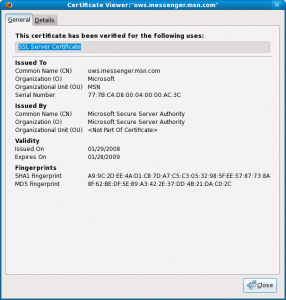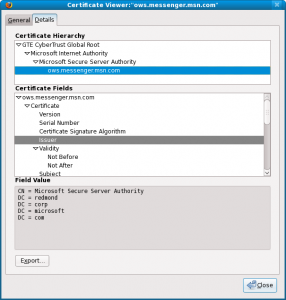Under System Settings > Appearance & Style > Colours & Themes > Night Light in KDE Plasma there is the expected option to automatically switch at specific times between cool and warm colour temperature for the screen. I marked my location on the map and selected Sunset and sunrise at manual location to take care of the switch automatically. This works perfectly!
For whichever reason, and there is many, KDE Plasma cannot do the same with the bright and dark theme. This is such a miss that one wonders how anything ever gets agreed upon in large open source projects such as KDE in this case. Gnome supports the option as many other.
As there are more ways than one to skin a cat, I had several choices to work around this missing feature. I was really looking for something quick and dirty, nothing to install and trust, and easy to undo if needed.
I decided to use the colour temperature as an indicator of when the bright or dark theme was needed. So at 6500 K it was the cool day light temperature and the bright theme should be used. On the contrary anything below this temperature, that is warm night light, should use the dark theme. Then I would simply check for this system value at a set interval and change the theme if it changed. This simple script is placed in the System Settings > System > Autostart section as an Application and it will launch upon boot and run in the background. Copy or download & unzip the below file and remember to make the .sh file executable:
#!/bin/bash
current_theme=""
while true; do
# Retrieve the current temperature from KWin using dbus-send
temperature=$(dbus-send --session --dest=org.kde.KWin --type=method_call --print-reply \
/org/kde/KWin/NightLight org.freedesktop.DBus.Properties.Get string:org.kde.KWin.NightLight string:currentTemperature \
| grep -oP 'variant\s+uint32\s+\K\d+')
# Decide the target theme based on the temperature
if (( temperature == 6500 )); then
target_theme="org.fedoraproject.fedora.desktop" # Light theme for == 6500
elif (( temperature < 6500 )); then
target_theme="org.kde.breezedark.desktop" # Dark theme for < 6500
fi
# Switch theme only if it's different from the current one
if [[ "$target_theme" != "$current_theme" ]]; then
lookandfeeltool -a "$target_theme"
# Update the current theme to the new one
current_theme="$target_theme"
# KDE notification
notify-send "Theme Switcher" "Switched to $(basename "$target_theme") theme."
fi
# Sleep for 15 minutes (900 seconds)
sleep 900
done